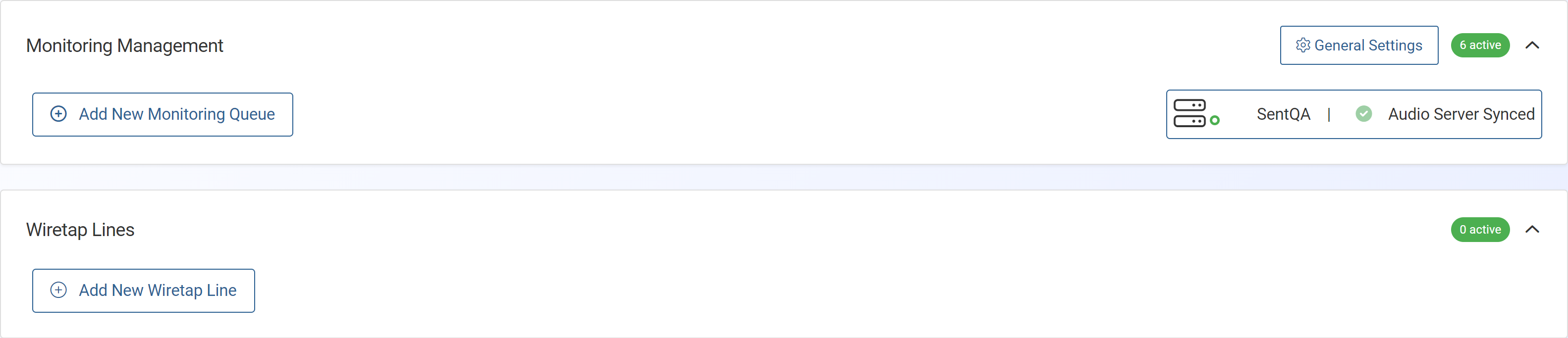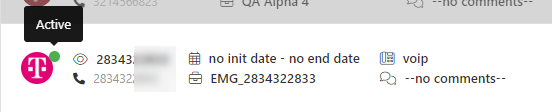Queue management screen
This topic provides an overview of the Queue management screen and all the settings and buttons on it. However if you require step-by-step procedures on:
-
assigning monitors and wiretap lines to a queue, refer to How to add a monitor and edit an existing monitoring queue.
-
creating wiretap lines, refer to How to configure wiretap lines.
This feature requires option E19 Sentinel content log. If you do not have this option this feature is not available.
Click to open the Create new monitoring queue screen which allows you to assign monitors and a wiretap line to a monitoring queue.
Click to open the Queue management settings screen which allows you to manage the configuration of your audio server, global audio settings, live monitoring minimizer and whether or not expired intercepts and closed case intercepts appear in the queue. These are typically set by your administrator. You can also edit these settings on an individual queue basis using Show advanced configuration on the Create new monitoring queue screen and Editing queue screen.
 Show advanced configuration
Show advanced configuration
Slide to show and hide the advanced settings from displaying in the table. These are the primary timeout, codec and the recording mode which are set globally by your administrator on the Queue management settings screen, although they can also be edited on an individual queue basis using Show advanced configuration on the Create new monitoring queue screen and Editing queue screen.
The table displays the monitoring queues which have monitors configured or previously had monitors configured. Click:
-
 click to delete the monitoring queue.
click to delete the monitoring queue. -
 click to open the Editing queue screen which allows you to reconfigure the monitoring queue.
click to open the Editing queue screen which allows you to reconfigure the monitoring queue.
Monitoring queues for expired court authorizations and closed cases may display in this table depending on how you configured these in the Queue configuration settings of the Monitor management settings screen. If they do display then you can identify them as shown in the following graphics.
Click to open the Create new wiretap line screen which allows you to configure a wiretap line and optionally assign it to a phone or CaseId (LIID). ?
The table displays the details of all the configured wiretap lines. Click:
-
 click to delete the wiretap line.
click to delete the wiretap line. -
 click to open the Edit wiretap line screen which allows you to reconfigure the wiretap line.
click to open the Edit wiretap line screen which allows you to reconfigure the wiretap line.